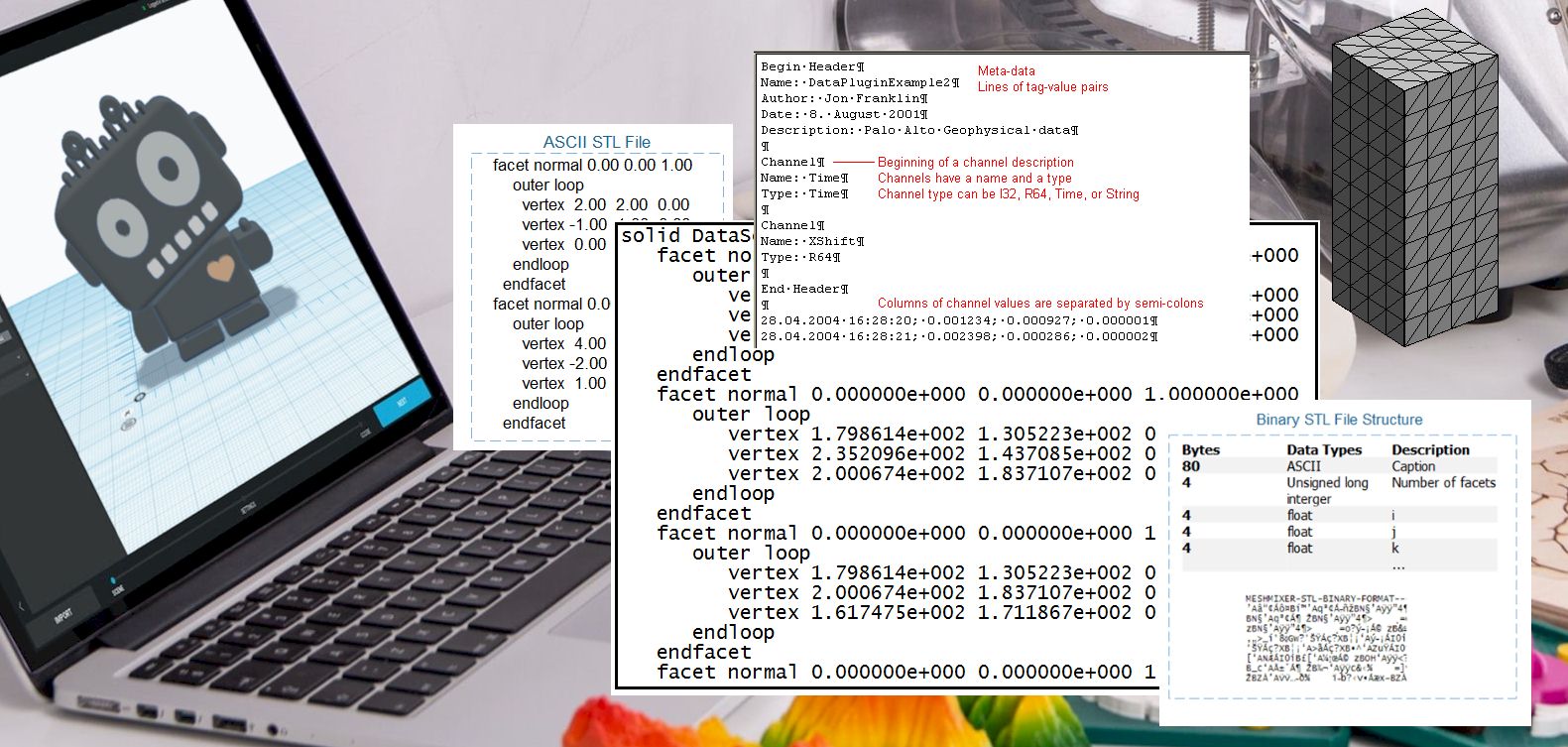So, do you in need of exporting an STL file to your 3D printer? If so, then you can choose a format between binary and ASCII. But what should be your cup of tea for your 3D printer among Binary vs ASCII STL?
Both ASCII and Binary represent almost the same information with interchangeable results. ASCII files contain bigger space than Binary files, while STL is a more updated version than ASCII. The differences in color printing will be noticeable too.
Along with the file format, I’m here to discuss some of their common differences, helping you decide which one is the most suitable go-to for your 3D printing. Let’s get started!
What is an ASCII STL File?
ASCII stands for “American Standard Code for Information Interchange.”It is a stereolithography (STL) file used for 3D printers. You can use ASCII for testing as a primary use of CAD intersection. It is large, which makes it unusable for your file types for 3D printing.
ASCI STL is the most widely used standard for representing 3D models in the PC graphics industry. The format defines a protocol for determining ASCII triangles by specifying the points of their vertices as well as an identifier describing their type and order.
An ASCII STL file meaning all the surface textures and shapes of objects are to be generated with 3D printing techniques.
File Format of ASCII
Typically, you can open or import ASCII STL meaning 3d printing with CAD or software applications. Examples of packages that support this format include Alibre Design, Autodesk Inventor, SolidWorks, SketchUp Pro, and TinkerCad. Autodesk’s free 123D Catch also accepts this type of file.
What Is a Binary STL File?
An STL file is a computer-aided design (CAD) file format used in the manufacturing industry. Binary STL files contain only the geometrical primitives such as points, lines, and triangles representing each object in a CAD model.
The STL Binary file format is self-describing, which means that the binary file contains all the information needed to generate a 3D object from the original CAD model. The STL format does not include structural information or other attributes necessary for the manufacturing process.
File Format of Binary STL
The Binary file contains different numbers of little triangles and a header of 80 characters. A 4 bytes unidentified digit can indicate it. Every triangle performs with a 32-bit small endian integer, and every triangular surface contains 50 bytes.
After every triangle, the sequence of 2 bytes has been described as aspect byte calculation. The aspect acts like the spacer, and you should know that its value is Zero. The file format is an ASCII text file that you can read on any platform like Windows, Mac OS, and Linux.
Binary vs. ASCII STL: Considerable Differences
Using an STL ASCII vs. binary file makes 3D printing of an object much easier than using a binary STL file. Using the same geometry, you can print in multiple different types of materials.
You are also allowed to use different colors with the same complexity and resolution, whereas you can’t alter a binary STL file. Let’s get into the detailed comparison without further chit-chat:
File Size
As previously stated, file size is the main difference between binary and ASCII STL files. A binary STL file is three times smaller than its ASCII counterpart because it consists of only primitive data. It also makes uploads of sizeable 3D printer file types with the ASCII format rather than with a binary one.
An ASCII STL file contains an object’s textures and geometry. ASCII has easy to inspect analyzing to binary. Because ASCII triangles explain every single line, which it can show you a massive number of file sizes.
But the binary files can load a big amount of data, but they output it in a small file size. Because of saving space and fast producing data, I would like to recommend binary files for using 3D printing.
Audit and Troubleshoot
When I’m talking about binary files, it does not allow you to change manual audits or troubleshoot. If you have a wide range of coding knowledge, binary files may grant you to inspect and modify files.
But you can easily audit ASCII files and unscramble files with the text editor. ASCII files are more manageable than binary files. Moreover, changing triangle characters is easier for you in ASCII.
Updated Version
ASCII and binary both support most of the 3D printers globally. You should be more careful while using an old printer. Because if you have a backdated 3D printer, binary files won’t support it in your printer. It is a much more updated version than ASCII. So, in this case, ASCII will win here because you can print universal. But, 3MF, AMF, and VRML files will not support them here.
For Color Print
Color printing includes the various colors printed on the object’s surface. Different colors have been generated by changing a material’s color or adding multiple materials to an object’s surface. As previously stated, you can do it by using an ASCII STL file, but you can also get it done with a binary STL file. The STL files contain no information about layers for printing.
So, if you want to print multiple objects with different materials on the same layer, you must use an ASCII STL file.
Frequently Asked Questions (F.A.Q’s):
- Which is better, STL or 3MF?
STL doesn’t have units, which is why they don’t carry much data. On the other hand, 3MF can take much more information than STL because 3MF contains color, unit information, position, texture for multijet prints, and many functions.
- What are 4 different material types that can be 3D printed?
There are different types of material you can use in your 3D printer. Among them, plastics, raisins, powders, paper, Carbon Fiber, Metals, graphite, and much more are the most popular using materials for 3D printers.
Final Words!
In the comparison of Binary vs ASCII STL, Binary STL files are smaller than ASCII STL because they contain only primitive data within their header, while ASCII files contain surface detail.
So what file type for 3d printing? In some cases, I’d say Binary STL will win, and ASCII STL will win in other cases I’ve mentioned above. So make sure to determine your needs and choose what meets your requirements most.
Contents