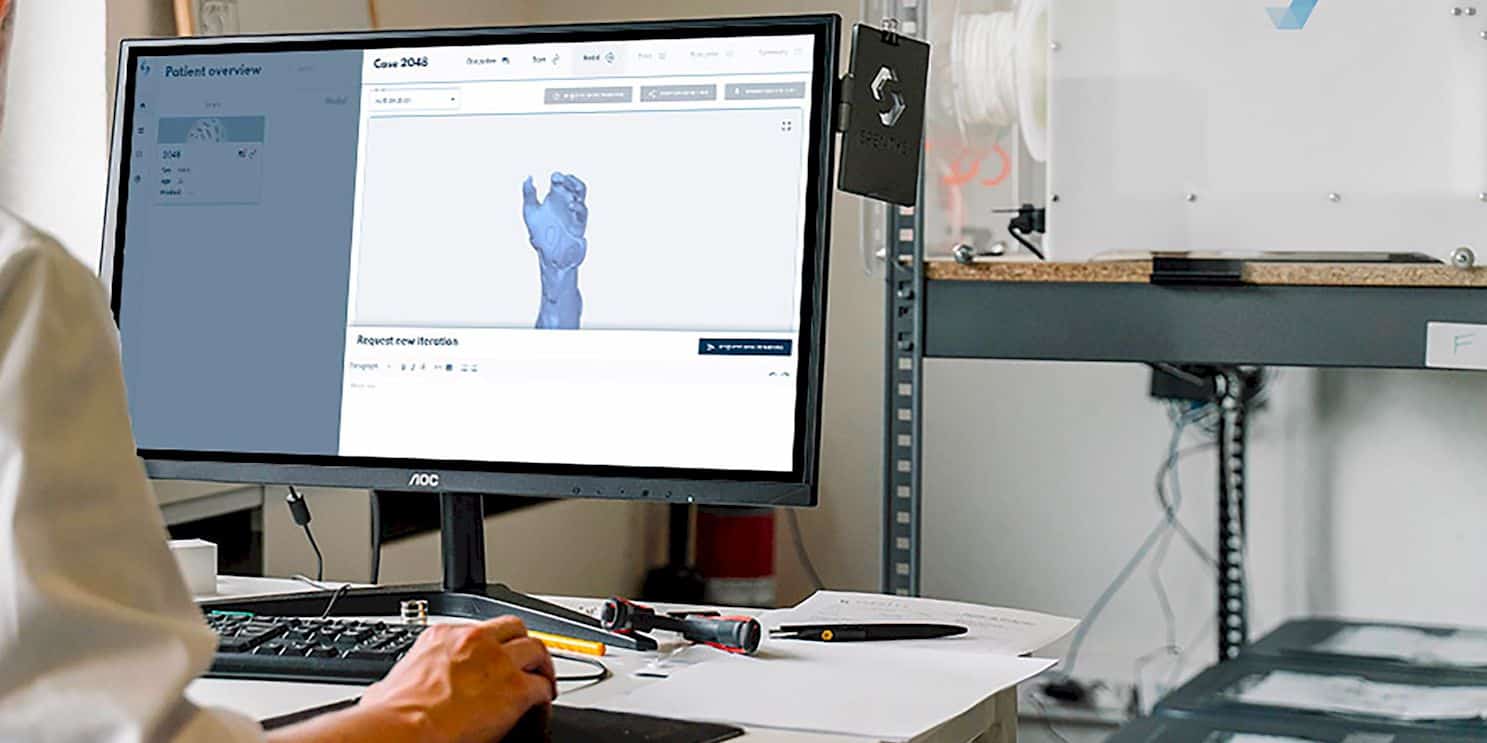3D wizards face the most challenge while setting the Z offset in their system. Even though it’s undoubtedly a crucial element in Marlin, it can still be extremely tricky to get it right.
Moreover, when it’s executed incorrectly, it can lead to failed prints and issues in the first layer. With that being said, Marling firmware has smartly introduced a Z-offset in their bug fix line, which can assist you with combining and gradually scaling up your perfect model.
The best part is that getting the marlin z offset wizard to the point will help with Marlin babystepping perfectly.
At this rate, the amateurs must be confused about these terms and how to perform the task successfully. Keep skimming without a worry to know all about the marlin z offset, what it is, how it’s done right, and more.
What is Z offset Marlin?
3D printing enthusiasts are well aware that if they can perfect the first layer of the steps, the rest will also result in high-quality prints.
One of the vital components that can make or break this entire ordeal is setting the Z offset accurately. Z offsets are the distance between the Z home position and the hot end in 3D printers. The space should be equivalent to the printing bed, and the hot end in the marlin z probe offset if done right.
The z offset, also known as the z-axis offset, is defined as zero at a distance between the hot end nozzle and heated bed washers top. However, when the Z offset is closer to zero, the further away the printing surface of the hot end nozzle will be.
You might also want to check how to restore factory-calibrated value after updating the firmware on your z offset, as it will be set back after the upgrade.
How to find Z offset in Marlin?
More often than not, users seem to face difficulties finding the option rather than facing marlin z offset not working issues. So, here’s how you can find the Z offset option in Marlin.
- Elect ‘control’ from the menu.
- Skim through the list and choose the ‘motion’ option.
- You should find the ‘z offset‘ title in the list next; press on it.
- Next, you need to pick this setting and finally choose the ‘auto home’ option to lock it in.
How to set Z offset in Marlin?
Now, for the tricky bit. While navigating the z offset option might be a piece of cake, setting and utilizing the option can lead to inaccurate results if you don’t know how to operate the device properly.
Let’s dive in to understand how you can set the z offset in Marlin.
Step 1 –
The first step is to go into your control box and prepare the auto home to home on all three axis. Assuming that the safe z-axis option is enabled, the sensor should end up somewhere in the middle of the bed when it’s done and raise at around 10mm.
Step 2 –
Subsequently, use the control panel again and prepare the moving axis to move the X and Y axis until you notice the nozzle is in the same place over the bed as previously when it finished homing.
Step 3 –
Next, grab a paper sheet, place it beneath the bed of the nozzle, and utilize the z-axis control to lower the nozzle 1mm at a time. Keep doing so until the nozzle catches the paper and the nozzle marlin auto bed leveling is at the perfect position.
As soon as the nozzle catches the paper, raise the z-axis back up to 1mm. Switch to the .1mm option and lower the z-axis to .1mm at a time until the nozzle and paper touch again. Raise it back .1mm and note down the current z height on paper.
Step 4 –
Afterward, select the control motion menu from the printer’s control panel, set z offset marlin, and write down the following current number next to the former height. Add both the values. With the new added value, change the offset value on the printer to match.
Step 5 –
Navigate back to the control menu and go to store settings. This is needed to save the new z offset value even after turning off the printer.
And you’re good to go! It goes without saying that this is a much simpler technique without using the gcode z offset. Once you get the hang of the device, the operation gets easier and precise.
Related: gcode 3d printer
FAQ:
- What is the use of bltouch set z offset?
Setting and calibrating can bring significant elevations in 3D printing. It also requires calibrating and defining the z probe offset BLtouch concerning the height of the nozzle and bed.
- What is ender 3 babystep z?
Ender 3 adjust z stops inaccuracy by controlling the Z height for the prints. You can quickly adapt and fixate the Z height levels for detailed patterns with only a few steps.
- What is EEPROM Marlin?
3D printers come with a bit of storage of their own known as the EEPROM or Electrically erasable programmable read-only memory. If users enable EEPROM Marlin, it will store the printing settings and load them when they power up the machine.
Wrap Up:
Since now you know how to set and control the marlin z offset, doesn’t 3D printing seem fun and exciting? We bet you can’t wait to hop right in on this challenging yet enthusiastic experience. 3D printers are one of the best evolutionary devices of this era.
It would be a shame to utilize it poorly when the results can be so staggeringly helpful if done right.
All you need is the perfect guidance and some firsthand practice to get really good, really soon! Another point to note is that the art of 3D printing might differ greatly between the arrays of brands that we have in the industry. Therefore, the functions for each differ too. So be mindful about the brand you’re using and how to function them to get optimum results.
Contents