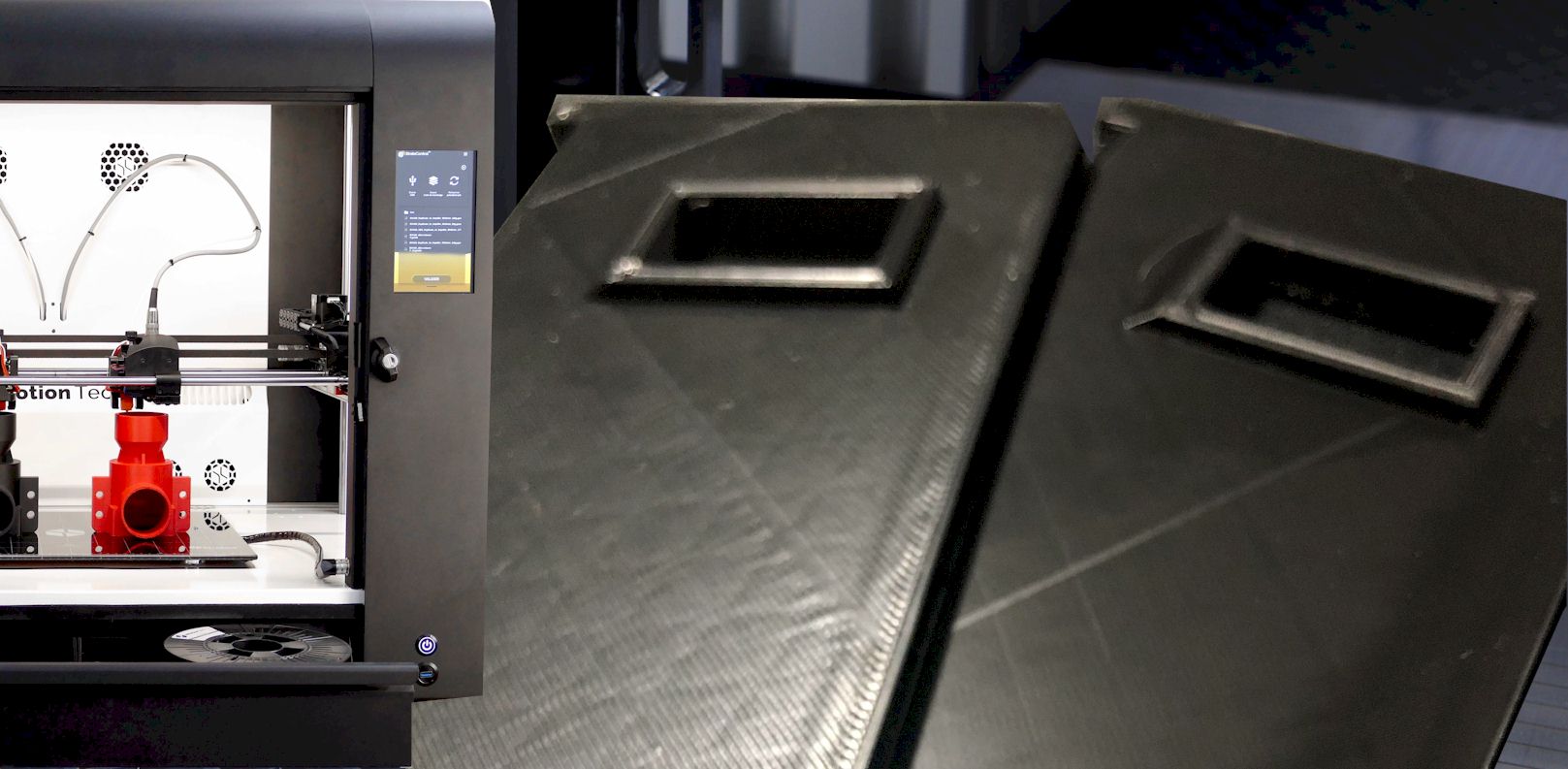How you will make your 3D printing model depends on you. Suppose, you like to create a model whose surface should be clean. But mistakenly, your printer gives you a rough output. So, what should you do? Don’t worry as 3D printing ironing features will solve this bummer! The process is just like the name, and the system is similar to ironing clothes.
Ironing for 3D printing smooth top layer involves using heat to smoothen a surface. It can heat your rough surface quite effectively. By melting the surface material and rebuilding it, the system can create a clean area.
And today, I’d like to introduce you to the usage of Cura, including a few tips on Cura ironing. So, let’s know the details!
What Does 3D Printing Ironing Do?
Ironing is a process that smooths out the surface of a 3D-printed model. You can do it easily by heating the model and melting the plastic, which resolidifies and creates a smoother surface. It can essentially melt it down so that it can flow into any cracks or crevices.
Ironing allows you to smooth out flat surfaces by remaining the heated nozzle on the fibers. But you can move the surface before getting dry. The heated nozzle will soften the filament of the Cura smooth top layer.
When To Use 3D Printing Ironing?
You can use ironing on any type of 3D printed model, but you can use it on models that use ABS plastic printing. Because ABS tends to warp and crack when it cools, ironing can help to fix these problems.
It comes out of the nozzle as a flat region. As the hot nozzle comes around the just created top layer, it smoothens out any plastic that may have wrapped. The robot also uses a small burst of filament to fill any holes in the surface. The space between the twin ironing passes is a small fraction of the nozzle.
How Does 3D Printing Ironing Work?
This operation performs on a 3D printer by moving the nozzle across the top layer. This loosens any parts adhering to the top layer and forces it back into position by pushing the nozzle over it. When ironing, it brushes a heated nozzle over the changeable area.
In addition to heat, it often requires extruding some moisture. Excess extrusion helps to smooth over uneven sections on the surface from all the ironing, resulting in a more even finish. On the other hand, over-extrusion may cause bulges and other texture issues.
Key Benefits and Drawbacks of 3D Printing Ironing
There are both advantages and disadvantages to using ironing on a 3D printed model.
Some Advantages:
- Improving the appearance of the model.
- Smoothing out the surface of the model.
- Reducing the risk of warping and cracking.
- Expand the contact area when adhering to parts.
- Creating a more polished look.
- Filling in any cracks or crevices.
Some Disadvantages:
- The process can be time-consuming.
- When you iron the big surface, the extruder may become clogged.
- It requires extra equipment like a heated build plate, ironing tip, or more.
- There is a risk of damaging the model if you do not do it correctly.
About Cura Ironing
Cura is a slicing program that allows you to convert a 3D model into a file that you can print by an iron 3D printer. It includes a variety of features that allow you to customize your print, such as infill patterns and support structures. One of the features that UltimakerCura 4.8 offers are ironing. You can enable it by going to the Cura ironing settings menu and selecting the “Ironing” option.
How to Use Cura
You can simply use it by following our step-by-step instructions:
- Firstly, find the file to import by importing it, or you can also drag the file to the printer.
- Mount the bottom of the print model over the printing area.
- You can reformat the 3D printing, or you can change the print area and model quantity here.
- Then check the settings that the nozzle diameter and materials match the settings in the printer.
- Select the printing scale, like high-speed printing (high-speed printing), or high-resolution quality (quality).
- You can use the Cura Slice command to break your model into separate layers.
- Check the print simulation of the model before you print.
- If you can make final adjustments, but leave the previous adjustments untouched.
- Now, you need to save the file.
- Then send it to your 3D printer for printing.
Ironing Process of Cura
The process of ironing a 3D printed model is relatively simple. First, you need to place the model on a heated build plate. Next, use an ironing tip in order to heat the model.
The tip of the iron is brought into contact with the model and then moved in a back and forth motion.
It causes the plastic to melt and flow into any cracks or crevices. Once the entire model has heated, it allows to cool down so that the plastic can solidify again. This process results in a much smoother surface.
Some Popular Cura Designs
When you use Cura as 3D printing software, it allows you to make creative surfaces and shapes. Here are some of the best activities.
- Spiral Design
This mode will print the model in a spiral pattern instead of the usual layer by layer method. If you would like to print any shape like vase, or lamps, this style is perfect for your printing. You can also call it a Vase Mode. If you would like to print in a traditional layer printing method, this mode won’t support it.
- Adaptive layer
This layer ensures the processing speed with high-quality production. You can get a thicker and thinner layer of material depending on your material. If you are in a hurry or need any round shape figure, this method can help you. This feature will automatically adjust the layer height based on the complexity of the model.
- Ironing
By using this method, you can get a clean and smooth surface. If you would like to make any rough surface clean, this style will help you better.
- Colorblind style
This style will help you to identify the different color areas. You should set the background to white or black to get various layers or colors easily. This feature will allow you to print in colorblind-friendly colors.
- Fuzzy Outer Mode
This style is perfect for your object if you need any grippy or rough or unclear surface. By using this option, you can also make surfaces like hair.
You also get some more styles like Wire Printing, Mold features, Tree Supports, Concentric Top or Bottom patterns, and much more.
Parameters of Cura
One of the features that Cura offers is ironing. This can be enabled by going to the settings menu and selecting the “ironing” option. Once you have enabled ironing, there are a few parameters that you can adjust to get the desired results.
- The first parameter is the “Only Highest Layer” option. This controls how many layers you will be ironing.
- Then comes the “Pattern” option. It allows you to select the pattern used to iron the model.
- The third parameter is the “Line Spacing” option. It controls how far apart the lines of the ironing pattern will be.
- Then the next one is the “Inset” option, which controls how far away from the edge of the model the ironing pattern will be.
- The next parameter is the “Flow” option and it controls how much plastic will be melting during the ironing process.
- Finally, the last one is the “Speed, Acceleration, and Jerk” options. These options control how fast the iron will move during the ironing process.
What Does Ironing Do to the Printed Model?
Ironing can have a variety of effects on a 3D printed model, depending on how it is used:
- When you use a high flow rate, it can cause the model to warp.
- If you use a low flow rate, it can cause the model to crack.
- When you use a high speed, it can cause the model to deform.
- If you use a low speed, it can cause the ironing pattern to be visible on the model.
Tips on Cura Ironing
Here are a few tips to help you get the best results when using ironing in Cura:
- You can use a heated build plate to prevent warping.
- Use an ironing tip with a large diameter to prevent damaging the model.
- Try to use a slow speed to prevent deforming the model.
- Use a high flow rate to fill in any cracks or crevices.
- It’s good to use a low flow rate to avoid warping the model.
Final Words!
In order to use 3D Printing ironing like Cura ironing, you first need to enable it in the settings menu. Once it is enabled, you can adjust a few parameters to get the desired results. The main parameter is the flow rate, which controls how much plastic will be melting during the ironing process.
Hopefully, you have learned everything regarding 3D printing ironing through this article!
Contents